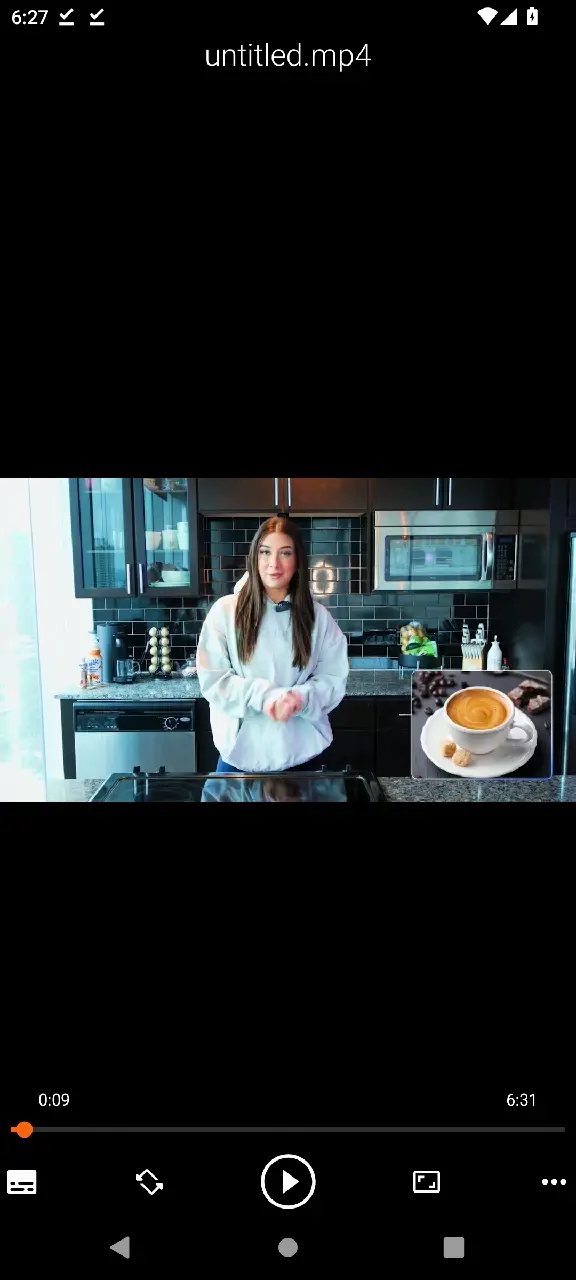Note: New solution available: StreamFork App
Download OnlyFans Videos on Android Using Browser
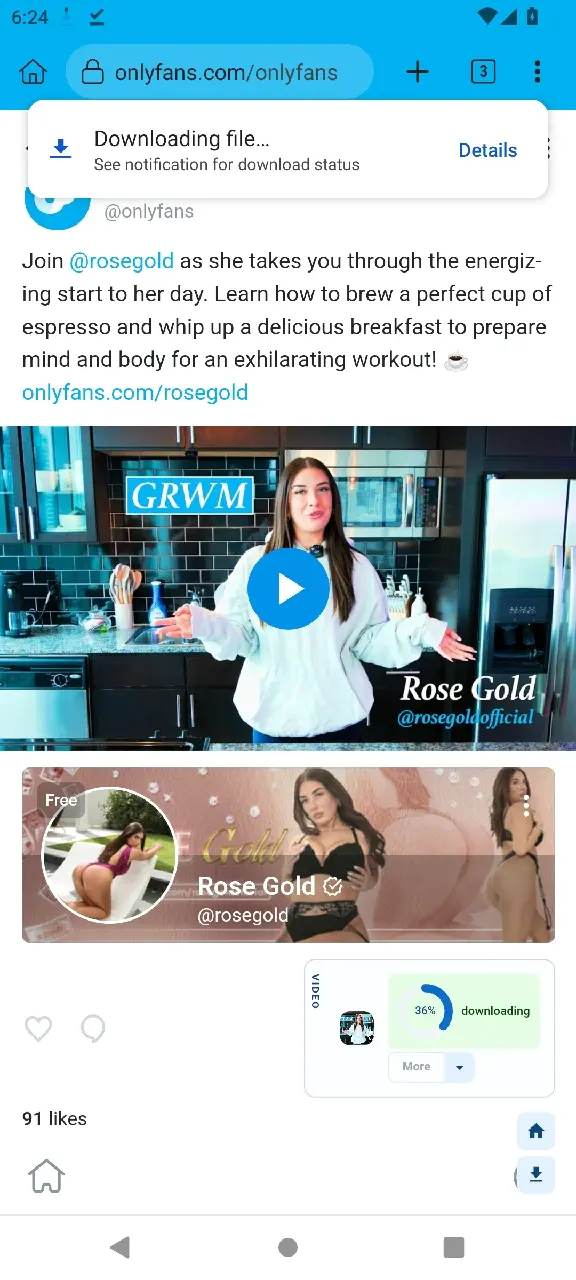
What is the Kiwi Browser?
The Kiwi Browser is a Chromium-based browser that supports most Chrome extensions. This makes it possible to install the StreamFork extension and download OnlyFans videos directly to your Android device.
Step 1: Install Kiwi Browser
Start by installing the Kiwi Browser. Visit the official Kiwi Browser website for download and installation instructions.
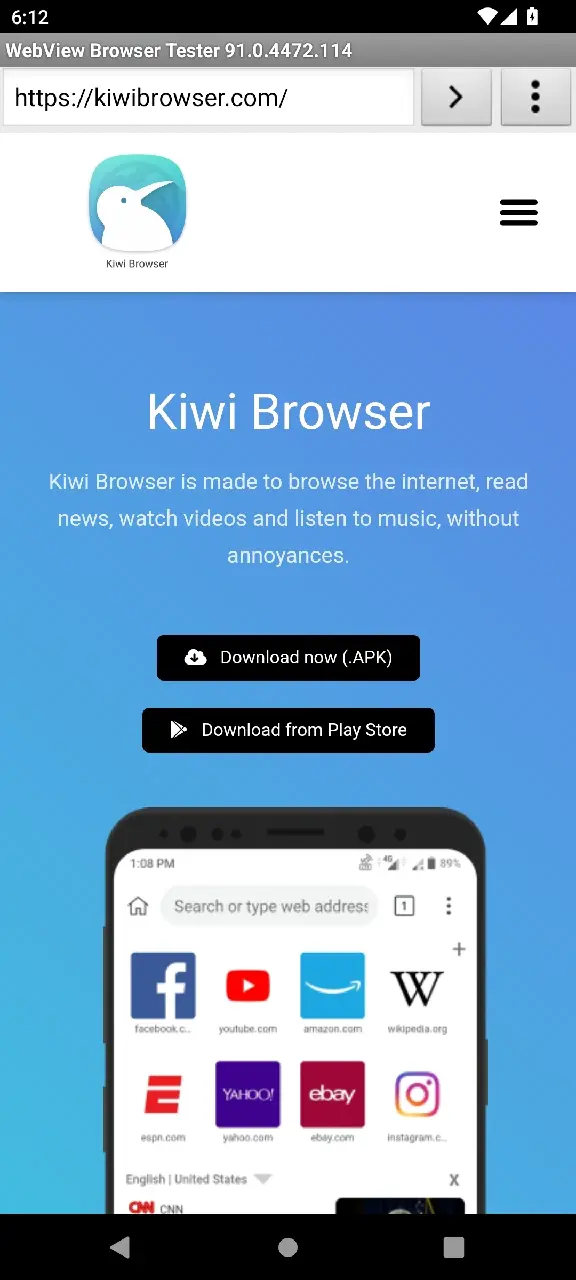
Step 2: Install the StreamFork Extension
- Download the StreamFork extension CRX file from this link.
- Open Kiwi, tap the “+” button (located in the top right corner).
- Select the CRX file (usually named
streamfork_version.crx) to install the extension.
Once installed, make sure to enable the extension by checking the extension info in the Kiwi settings.
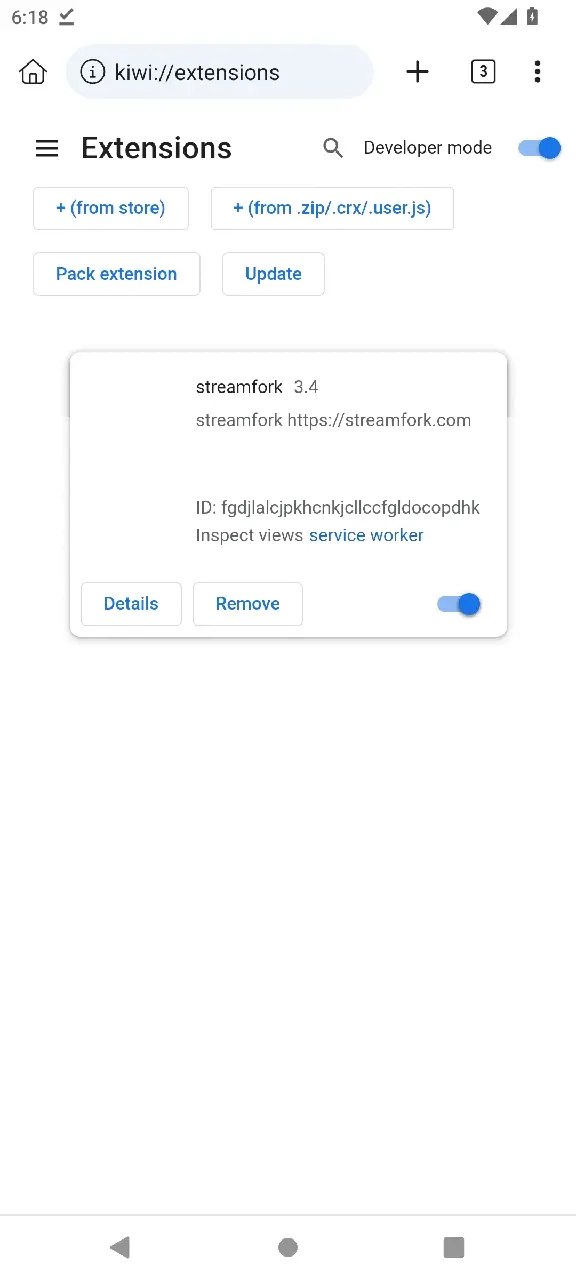
Step 3: Disable File Picker
To avoid issues, head to StreamFork Settings and turn off the “Enable File Picker” option. This feature doesn’t work on mobile devices and could cause errors.
Step 4: Start Downloading Videos and Images
Now that you’ve set everything up, you can start downloading content from OnlyFans. Go to the OnlyFans website, and below each post, you’ll see a download button. Click it, and a progress bar will appear. Wait for the download to finish, and your video will be saved to your device.
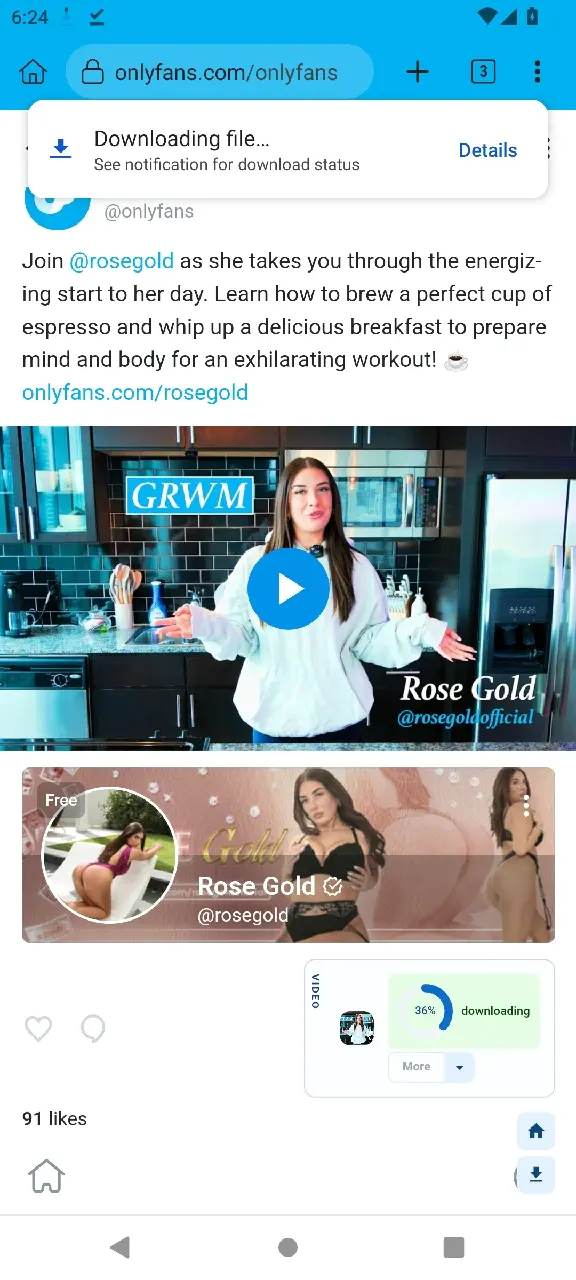
Step 5: Download Chat Gallery Content
You can also download images and videos from OnlyFans chat galleries. Enjoy your saved content directly on your device!