How to Download OnlyFans Videos on iOS and Android
This guide explains how to use StreamFork to download OnlyFans videos directly to your Android or iPhone. Follow the steps below to get started with quick and easy downloads.
Quick Start Guide
-
Install Expo
First, you'll need the Expo app, which acts as the platform for launching StreamFork on both iOS and Android. -
Open StreamFork via Expo
After installing Expo, open the StreamFork app by either clicking the StreamFork App link or scanning the QR code. This lets you start downloading content from OnlyFans directly to your mobile device.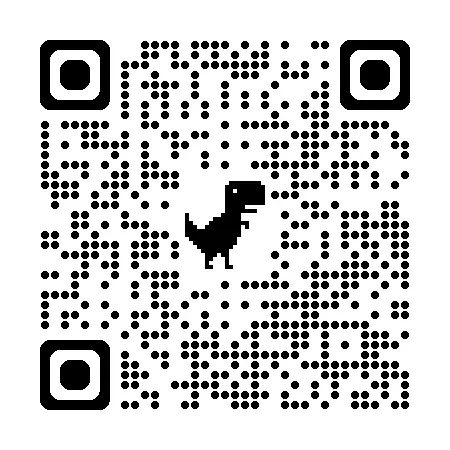
What is StreamFork?
StreamFork is an app that simplifies downloading videos from OnlyFans and Fansly. Originally a browser extension, it's now available as an app through Expo, making it easy to save content directly to your phone or tablet.
Step-by-Step: Download OnlyFans and Fansly Videos
Step 1: Install Expo
-
For iPhone users: Download Expo from the App Store.
-
For Android users: Get Expo from Google Play.
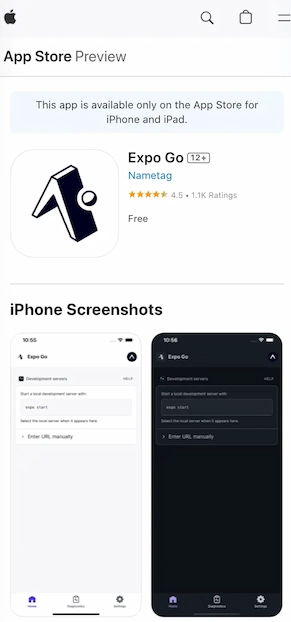
Step 2: Launch StreamFork
Once Expo is installed, open the StreamFork app by clicking this link or scanning the QR code below.
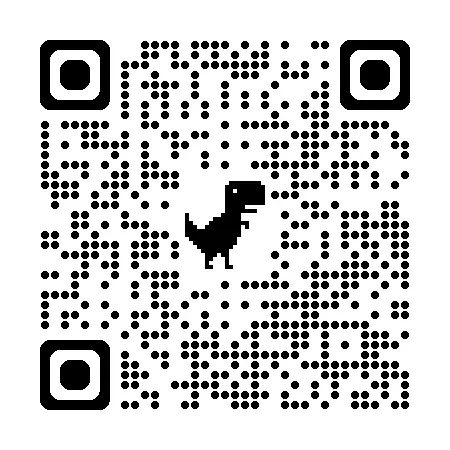
Step 3: Start Downloading
Log in to your OnlyFans account within StreamFork. Find the video or image you want to download, and simply tap the download button next to it.
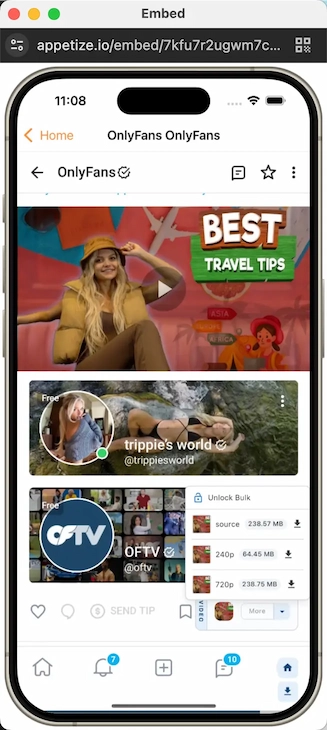
Step 4: Find Your Downloads
Your downloaded content will automatically be saved to your device’s gallery, so you can easily access and organize it whenever you need.
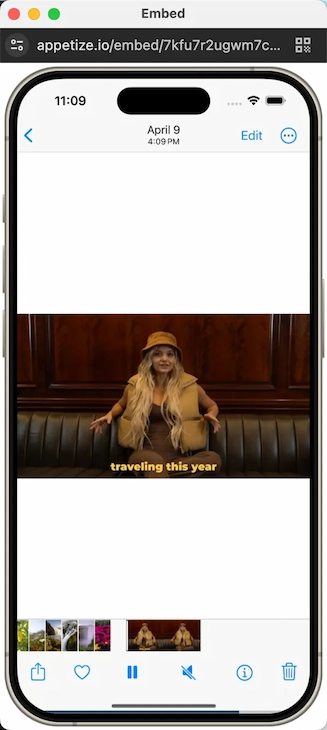
FAQ
What Sites Can I Download From?
StreamFork lets you download content from both OnlyFans and Fansly. It's designed to make downloading videos easy, whether you're on iPhone or Android.
Where Are My Files Saved?
Downloads will be saved to your device’s default location (usually the gallery or photos app). Once the download is complete, you’ll be able to choose where to save the file or share it with other apps.
Can I Save or Screenshot Content from OnlyFans?
Yes, you can capture content from OnlyFans, but keep in mind there are both technical and legal considerations.
How to Capture Content:
- Screenshots: Most devices support screenshots using a button combo (e.g., volume down + power button). Check your device settings for specific instructions.
- Screen Recording: Some devices support screen recording, which can capture video content. This feature is typically found in the quick settings menu or control center.
Mobile vs Desktop Downloading
- Data Usage: Mobile downloads may consume more data compared to desktop, with mobile downloads often using about twice the amount.
- DRM Content Size: For DRM-protected content, mobile apps allow downloads up to 500MB. Desktop versions support larger files.
- Non-DRM Content: There are no size limits on non-DRM videos (like standard OnlyFans content) when downloaded via mobile.
Conclusion
Downloading OnlyFans videos on your iPhone or Android is easy with StreamFork. Whether you're looking to save videos from OnlyFans or Fansly, this guide has you covered. Install Expo, open StreamFork, and start downloading your favorite content to enjoy offline anytime.