Installation
Google Chrome / Microsoft Edge
Method 1: Recommended
-
Download the Streamfork Extension CRX File
Click the button below to download the latest version of the Streamfork extension.Alternatively, visit our Releases page.
-
Navigate to the extensions page
Open Chrome or Edge and navigate to the extensions page:chrome://extensionsoredge://extensions. -
Enable Developer Mode
Activate Developer Mode by toggling the switch at the top-right corner of the page.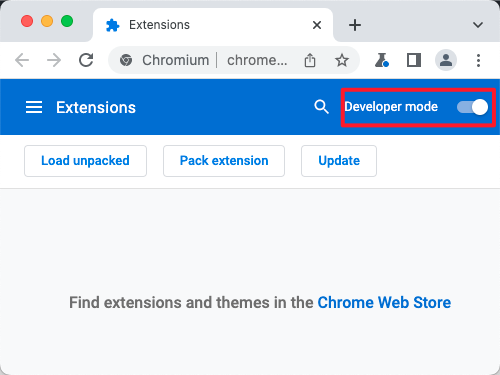
-
Install the Extension
Drag the CRX file you downloaded earlier onto the extensions page to install it.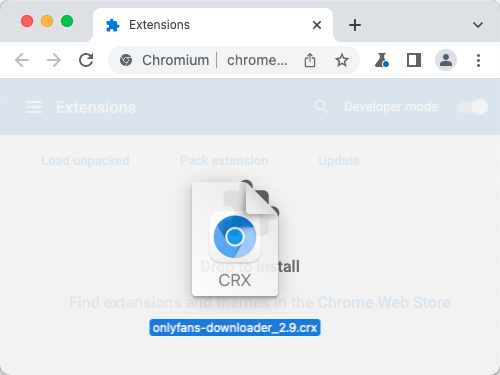
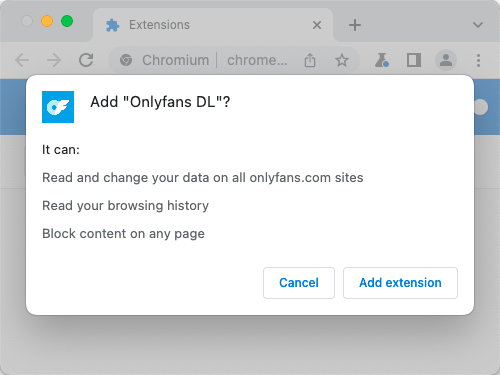
Video Guide
Watch the video below for a visual guide on installing the Streamfork extension:
Method 2: Alternative
-
Download the ZIP File
Visit our Releases page to download the ZIP file. -
Unzip the File
Extract the ZIP file, which will create a folder named "build" or "dist". -
Navigate to the Extensions Page
Open Chrome or Edge and go tochrome://extensionsoredge://extensions. -
Enable Developer Mode
Turn on Developer Mode as described in Method 1. -
Load the Unzipped Folder
Drag the "build" or "dist" folder onto any part of the extensions page to load it (do not delete the folder afterward).
Supported Browsers
The Streamfork extension is compatible with the following browsers:
- Google Chrome: Version 89 and above
- Microsoft Edge: Version 89 and above
- Brave: Version 1.23 and above
- Other Chromium-Based Browsers: Any browser built on Chromium 89+ (e.g., Vivaldi, Opera)
Note: While the installation steps are similar across all Chromium-based browsers, there may be slight variations depending on the browser. The installation process has been thoroughly tested in Google Chrome, and it is recommended for the best experience.